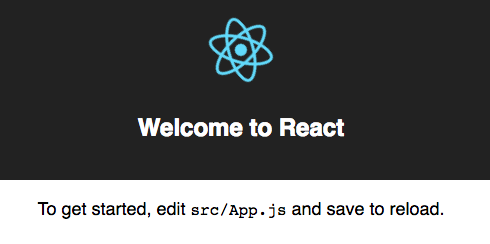
Create-react-app and Heroku are great tools for building highly performant apps, but the React and Heroku docs have very little information on how to deploy React production builds to heroku. I will guide you through deploying a simple production-ready React app to Heroku. These steps will work for any React app built with create-react-app .
Step 1: Create a React App
First, you’ll need to create a React app using the create-react-app generator. Make sure you have installed Node and npm first.
In the terminal, enter the following to generate a new react app (and replace hello-world with your app name) :
npx create-react-app hello-world
cd hello-world
Open the hello-world repository in your preferred text editor. If you’re using atom, simply type atom . in the terminal to open your repo. Here is what the repo will look like:
hello-world
├── README.md
├── node_modules
├── package.json
├── .gitignore
├── public
│ ├── favicon.ico
│ ├── index.html
│ └── manifest.json
└── src
├── App.css
├── App.js
├── App.test.js
├── index.css
├── index.js
├── logo.svg
└── registerServiceWorker.jsStep 2: Add your own app icon to the Public folder
You can convert any PNG into a favicon.ico file here: https://www.favicon-generator.org/
Then delete the existing favicon.ico file from the Public folder and add your own favicon.ico file to the Public folder. If you don’t add your own icon, the app will default to the React icon.
Step 3: Create an Express JS server to serve your production build
In your repository, create a file called server.js:
touch server.js
In server.js, copy/paste the following code:
//server.js
const express = require('express');
const favicon = require('express-favicon');
const path = require('path');
const port = process.env.PORT || 8080;
const app = express();
app.use(favicon(__dirname + '/build/favicon.ico'));
// the __dirname is the current directory from where the script is running
app.use(express.static(__dirname));
app.use(express.static(path.join(__dirname, 'build')));
app.get('/ping', function (req, res) {
return res.send('pong');
});
app.get('/', function (req, res) {
res.sendFile(path.join(__dirname, 'build', 'index.html'));
});
app.listen(port);
This code creates a special Node JS server that can serve minified/uglified JS. /ping is a meaningless path you can use to test that the server is working.
Make sure you add express, express-favicon, and path to your dependencies:
npm install -save express express-favicon path
In your package.json file, change the start script to the following:
start: "node server.js"
Step 4: Create a React production build:
To create your production build, run the following in your terminal:
npm run build
Your build will be stored in the generated build folder.
Then add the following to your .gitignore file:
#.gitignore
src/* public/* build/static/css/*.map build/static/js/*.map
.gitignoring these files means that only your minified JS and CSS will be published to the source folder which anyone can view using the developer tools.
IMPORTANT: Remove the following line from your .gitignore file:
/build
Step 5: Create a heroku app
If you don’t already have a heroku account, create one here: https://signup.heroku.com/
In your command line, run the following:
heroku login
You will need to type in your heroku credentials to the terminal. Once you have successfully entered your heroku credentials, run the following in your terminal to create a new deployed app:
heroku create sample-react-production-app
Replace sample-react-production-app with your own app name.
Then push your app build to heroku with the following git in your terminal:
npm install yarn install git init git add . git commit -m "initial commit" heroku git:remote -a sample-react-production-app git push heroku master
These commands install your dependencies, initialize git, and connect your repo to the remote repository hosted by heroku.
Note: if you already initialized your git before running heroku create [app-name] , then you don’t need to run heroku git:remote -a [app-name] .
Congrats! Now you’ve completed all the necessary steps to deploy a React build. To view your app, run the following in the terminal:
heroku open
Enjoy! You can also see what the final repo looks like here: https://github.com/jeremygottfried/sample-react-production-app
WRITE BY
Jeremy Gottfried